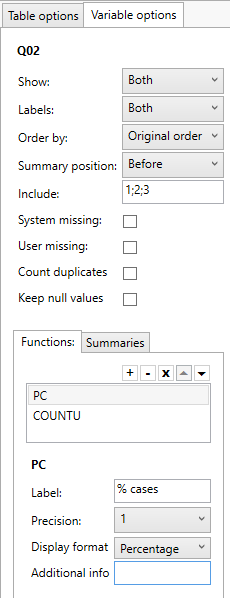When in the "Table Maker" tab you can get to the variable settings screen in two different ways:
- you can click on one of the variables that you have added into the crosstable area (do not click on the cross as that will remove the variable).
- you can click the "Settings" top menu button to display the settings area on the right of the crosstable area. The settings area contains two tabs of which the second is the "Variable options" tab.
Once there you should see a screen similar to this on the right hand side of DataDynamic:
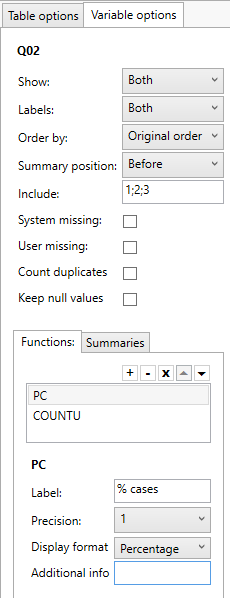 | - Show
Allows you to define if you want to shows categories, totals, both or nothing for this specific variable.
- Labels
Allows you to define if you want to show Question label, Category labels, both or none for this specific question.
- Order by
Allows you to determine the sort order of the categories for this specific variable, you have the following options:- Original order (default);
Categories ordered as defined in the dataset. - Ascending on code;
Categories ordered ascending by their label code - Descending on code;
Categories ordered descending by their label code - Natural ascending on code;
Categories ordered natural ascending by their label code - Natural descending on code;
Categories ordered natural descending by their label code - Ascending on label;
Categories ordered ascending by label rather then code - Descending by label;
Categories ordered descending by label rather then code
- Summary position
Determines if summaries are shown at the top of table of the bottom for this variable.
- Include
Limits the categories shown to the codes specified here, this is a semicolon separated list of labels codes. All calculations still work on all valid categories.
- System missing
If checked an additional row for system missing values will be included in the table.
- User missing
If checked an additional row for user missing values will be included in the table.
- Count duplicates
This option only makes a difference for categorical multiselect variables. If this option is checked and the same category appears twice in the base variables they are both counted otherwise the category is only counted once.
- Keep null values
If unchecked all rows with a total N of 0 (zero) will be dropped from the table.
The functions and Summaries tabs are basically the same, the first defines the functions used for Categories, the second functions used in Summaries. - Function list
Allows you to define what functions you want to see for a category/summary. You can clear, add, delete or change the order of the functions.
- For each function you can change the following settings
- Label; change the function label as shown in the header.
- Precision; specifies the number of digits to show for the result.
- Format; the display format for the value, current options are percentage, number and currency.
- Additional info; certain functions require additional settings, as an example, for SUMPC summary function you need to specify what categories you want to include in a comma separated list.
|